VARKON - 6 min tutorial
We will now edit the thickness of the line and give it another color. Move the mouse to the menu window and return to the main menu by pressing the middle mouse button.
Select edit/linewidth and move the mouse to the graphic window.
Select the line by pressing the left mouse button while positioning
the mouse pointer near the middle of the line. Your line is now
selected (you see the little marker near the middle of the line)
and you could continue to select more lines if there were any
(you are still in entity selection mode).
As you have only one line, finish your selection by pressing the right mouse button in the graphics window. You will then see the "linewidth" dialog.
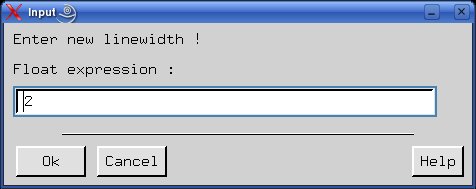
Set the new linewidth to a value of 2 and press the Ok button. Notice that the line becomes a little thicker. It is now 2 millimeters wide to be exact.
Next select pen from the menu. Select the line again, then press the right
mouse button and you will see the "pen number" dialog. Set the new pen number to
a value of 2 and press Ok. As pen number 2 is equal
to red color, you will now have a red line.
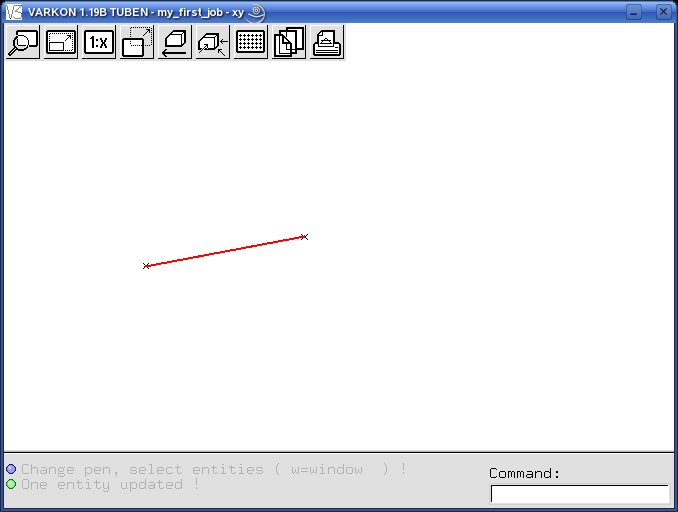
You can now go to the next section, you have 2 minutes left !
Varkon 1.19C svn # 92M